Notes #
-
These steps were created using a Samsung GALAXY A50 with Android 9. The menu items listed below may differ on other Android models.
-
If you have already set up an email account in the Email app and would like to set up an additional email account, you will find the corresponding instructions here:
Setting Up Additional Email Accounts in the Samsung Email App
If you have not yet added an account in the Email app, follow these steps:
-
Start the Email app.
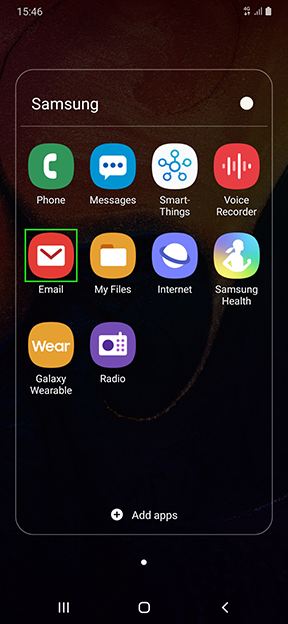
Please Note #
If you have already set up an account in the Email app but subsequently deleted it, you will see the Email Setup screen after you start the app. In this case, tap More to open the Add New Account screen.
-
In the Add New Account screen, enter your email address and password.
-
Tap Manual Setup.
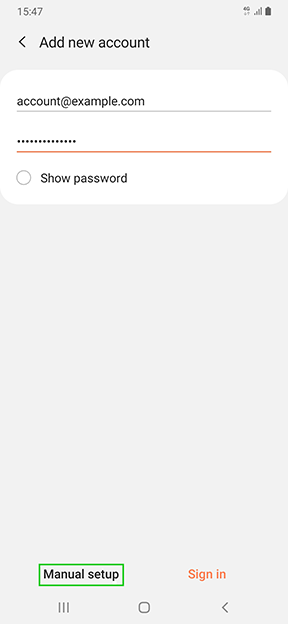
-
Select the desired account type. You can choose between the following account types:
–POP3 account
–IMAP account
-Microsoft Exchange ActiveSyncWe recommend that you use the default IMAP account type. With this protocol, messages are only downloaded completely when they are opened. All actions (such as moving or deleting emails, creating folders) are performed directly on the server.
If you manage your emails on one device only, and you do not want to leave your messages on the server, create a POP3 account instead. However, please be aware that if the messages are deleted from this device or if the device becomes lost/stolen/broken, you will no longer have access to the emails.
A list of the required settings is given below:
Incoming Server (For Receiving Emails) #
| SETTING | FOR IMAP | FOR POP3 |
|---|---|---|
| Server | imap.ionos.co.uk | pop.ionos.co.uk |
| Security Type | SSL | SSL |
| Port | 993 | 995 |
Outgoing Server (For Sending Emails) #
| SETTING | YOUR INPUT |
|---|---|
| SMTP server | smtp.ionos.co.uk |
| Security type | TLS (Accept all certificates) |
| Port | 587 |
| Requires login | Check the box |
| Username | The full email address |
| Password | The password you assigned to your email address |
-
If you are setting up an IMAP account, enter imap.ionos.co.uk in the IMAP server field. If you are setting up a POP3 account, enter pop.ionos.co.uk in the POP3 server field.
-
Enter your email address in the Username field.
-
In the Security Type field, select SSL.
-
Optional: If you set up an IMAP account, in the Automatically delete from server field, select whether your messages should be deleted on the server when you delete them in the inbox of your app.
-
Enter smtp.ionos.co.uk in the SMTP Server field.
-
Under Security Type, select TLS (Accept all certificates).
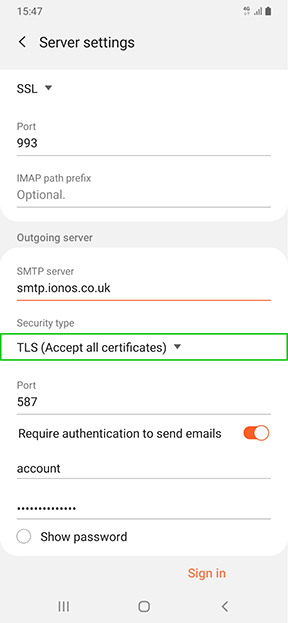
-
Enter your email address under the menu item Authenticate to send emails.
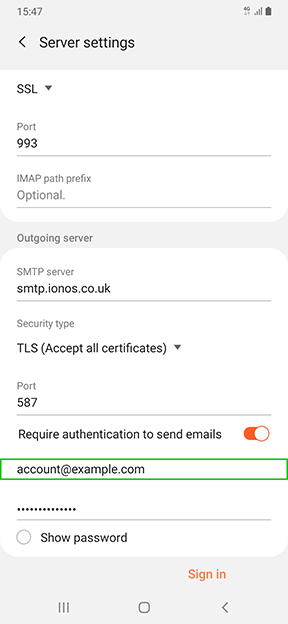
-
Tap Sign In.
Your email account is now set up in the app and can be used immediately.