Table of Contents
1. Setting Up Sales Pricing #
A. Simple Product Sales: #
- Go to
Productsin your WordPress dashboard. - Click on the product you want to put on sale.
- In the “Product Data” box, under the “General” tab:
- Enter the regular price in the
Regular Pricefield. - Enter the sale price in the
Sale Pricefield.
- Enter the regular price in the
- Update the product to save changes.
B. Scheduled Sales: #
- Follow the steps above to set the sale price.
- Click on the “Schedule” link next to “Sale Price” to set a start and end date for the sale.
- Update the product.
C. Bulk Editing for Sales: #
- Go to
Productsin your dashboard. - Select multiple products using the checkboxes on the left.
- From the
Bulk Actionsdropdown, chooseEditand then clickApply. - In the bulk editing interface, you can set a sale price for all selected products.
2. Tracking Sales #
A. Orders: #
- Go to
WooCommerce > Ordersin your dashboard. - Here, you’ll see a list of all orders. Sales are typically marked as
ProcessingorCompleted.
B. Reports: #
- Navigate to
WooCommerce > Reports. - Under the “Sales” tab, you can view sales reports for specific date ranges, product categories, and more.
3. Analyzing Sales Metrics #
A. Sales by Date: #
- In
WooCommerce > Reports, you can view sales data for specific date ranges, including daily, monthly, or yearly sales.
B. Sales by Product: #
- Analyze which products are your best sellers and which ones might need promotion or re-evaluation.
C. Customer Data: #
- View customer-specific metrics, like the number of purchases or total spent, to identify loyal customers or potential opportunities for targeted marketing.
4. Using Extensions for Enhanced Sales Management: #
WooCommerce has numerous extensions (both free and premium) that can provide more advanced sales management capabilities:
- Dynamic Pricing: Set different pricing rules based on quantities, user roles, and more.
- Flash Sales: Create time-bound sales to spur customer interest.
- Follow-Up Emails: Send targeted emails to customers based on their purchase behaviors.
- Advanced Reports: Get more detailed insights into sales metrics.
5. Regularly Review & Adjust: #
- Periodically review your sales data to identify trends, seasonality, and customer preferences.
- Adjust pricing, run promotions, or introduce new products based on these insights.
By setting up sales, tracking orders, analyzing sales metrics, and regularly reviewing your sales strategies, you can effectively manage and optimize your sales in WooCommerce. Always be proactive in identifying opportunities and staying attuned to customer preferences.