Table of Contents
Comments play a crucial role in building engagement and community on your website. However, it’s essential to manage and moderate them effectively to maintain the quality and integrity of your site’s content.
1. Accessing Comments #
- Log into your WordPress Dashboard.
- Navigate to
Comments.
2. Comment Overview #
- Pending: Comments awaiting moderation.
- Approved: Comments that are visible on your site.
- Spam: Comments flagged as spam, either manually or by plugins.
- Trash: Comments deleted but not permanently removed.
3. Comment Actions #
Hover over a comment to see available actions:
- Approve/Unapprove: Toggle a comment’s approval status.
- Reply: Respond to the comment directly from the dashboard.
- Quick Edit: Make quick edits to the comment’s content.
- Edit: Access a detailed comment edit screen.
- Spam: Mark the comment as spam.
- Trash: Move the comment to the trash.
4. Bulk Actions #
- Use the checkboxes to select multiple comments.
- Choose an action (e.g., Approve, Mark as Spam, or Move to Trash) from the
Bulk Actionsdropdown. - Click
Apply.
5. Comment Settings #
Navigate to Settings > Discussion to control:
- Default comment settings: Automate pingbacks, comments on new articles, and more.
- Comment moderation: Number of links allowed in a comment, holding a comment for moderation, etc.
- Comment blacklist: Specify words, URLs, emails, or IPs to automatically blacklist comments.
6. Comment Notifications #
- Configure email notifications for new comments or comments awaiting moderation.
7. Comment Authors #
- Comments are accompanied by the author’s name, email, IP address, and website. Use this info to gauge comment legitimacy.
8. Managing Spam #
- Use plugins like Akismet to automatically detect and handle spammy comments.
9. Nested Comments #
- Enable threaded (or nested) comments to allow users to reply to other comments, creating a discussion thread.
10. Disabling Comments #
- To disable comments on a specific post or page: Edit the post/page and uncheck the
Allow commentsbox under Discussion settings. - To disable comments globally: Navigate to
Settings > Discussionand uncheckAllow people to post comments on new articles.
11. Third-Party Comment Systems #
- Consider using platforms like Disqus or Facebook Comments to replace the native WordPress comment system. These can offer better spam protection and integration with social media.
Managing comments is an ongoing task. Regular moderation ensures your website remains a platform for constructive discussions, free from spam and abusive comments.