Table of Contents
Widgets are small blocks that add specific functions to your WordPress site, like recent posts, search bars, or custom menus. They can be easily added, removed, or rearranged in various areas without any coding. Here’s how to make the most of them:
1. Understanding Widgets #
- Purpose: Widgets provide a user-friendly way to add dynamic content to sidebars, footers, and sometimes other widgetized areas in your theme.
- Types: Default WordPress installation includes widgets for categories, recent comments, search, etc. Many plugins also come with their own widgets.
2. Accessing Widgets #
- Log into your WordPress Dashboard.
- Navigate to
Appearance > Widgets.
3. Adding Widgets #
- Find the widget you want to add from the available widgets area.
- Drag and drop it into one of the widgetized areas on the right or click on the widget and select the desired area.
4. Configuring Widgets #
- Most widgets have configurable settings. After adding a widget to a widgetized area, click on its title to expand and view its settings.
- Make desired changes and click “Save”.
5. Rearranging Widgets #
- Within the widgetized areas, drag and drop widgets to reorder them.
- The order in the backend reflects the display order on the front end.
6. Removing Widgets #
- Click on the widget title to expand it.
- Click “Delete” or simply drag the widget back to the available widgets area.
7. Custom Widgets #
- Plugins like Widget Logic or Dynamic Widgets allow you to control where widgets are displayed based on pages, user roles, or other criteria.
- Custom HTML Widget: Allows you to add custom HTML, text, or even shortcodes to your widgetized areas.
8. Common Widget Uses #
- Sidebar Content: Show a list of recent posts, popular posts, or specific categories.
- Footer Information: Display copyright information, links to privacy policies, or social media icons.
- Call to Action: Use a text or custom HTML widget to add a call-to-action button or special announcement.
9. Widget Shortcodes #
- Some plugins offer the feature to turn widgets into shortcodes. This way, you can add widget functionality directly within your post or page content.
10. Troubleshooting #
- If a widget isn’t displaying correctly, ensure it’s compatible with your version of WordPress or theme.
- Check for theme or plugin conflicts. Deactivate plugins one by one to identify the culprit.