Table of Contents
WordPress themes define the appearance and style of your website. They encompass everything from the layout and color scheme to font styles and additional functionalities. Here’s a primer on using WordPress themes:
1. What is a WordPress Theme? #
- Framework: A theme is like a template that dictates how content on your website is presented.
- Customization: Themes can be customized to suit your requirements, and you can change themes without losing your content.
2. Accessing Themes #
- Log into your WordPress Dashboard.
- Navigate to
Appearance > Themes.
3. Installing a New Theme #
- Click on
Add Newat the top. - You can browse featured, popular, or latest themes. Alternatively, search for a specific theme.
- Hover over your chosen theme and click
Install. - After installation, click
Activateto apply the theme to your site.
4. Premium vs. Free Themes #
- Free Themes: Found in the WordPress theme directory. They’re tested for standard compliant code and security.
- Premium Themes: Purchased from third-party developers. They often come with additional features, regular updates, and dedicated support.
5. Theme Customization #
- Go to
Appearance > Customizeto access the WordPress Customizer. - Adjust site identity, colors, header image, background, menus, widgets, and more.
- Preview changes in real-time.
- Click
Publishonce satisfied.
6. Child Themes #
- A child theme inherits the look and functionality of another theme, called the parent theme.
- Allows you to modify or add functionality without altering the parent theme. Useful if the parent theme receives updates.
7. Theme Frameworks #
- Frameworks are robust parent themes that offer a solid foundation for developers to create child themes.
- Popular frameworks: Genesis, Divi, and Thesis.
8. Multi-purpose vs. Niche Themes #
- Multi-purpose: Versatile themes that can adapt to various types of websites. Examples include Avada, BeTheme, and Enfold.
- Niche Themes: Tailored for specific industries or use-cases, such as portfolio, e-commerce, or magazine-style websites.
9. Theme Updates #
- Regularly update themes for security, bugs, or added functionality.
- Before updating, backup your website. Some updates can break certain features.
10. Troubleshooting Theme Issues #
- Conflict Check: If experiencing issues, deactivate plugins one by one to identify any conflicts.
- Check Compatibility: Ensure your WordPress version is compatible with your theme version.
11. Theme Resources #
- Documentation: Most themes come with comprehensive documentation. It’s the first place to look for setup or troubleshooting help.
- Support Forums: Free WordPress themes have dedicated forums on WordPress.org. Premium themes might offer their own support channels.
Selecting and customizing the right theme is paramount to creating a visually appealing and functional website. Periodically review your theme choice as your site evolves or as new trends emerge in web design.