Setting up custom fields for IVAO/Vastim #
To get started login to your phpVMS installation with an admin account. Once signed in, head to the Admin panel. Navigate to users and then on to the top menu bar press “Profile Fields”.
Top menu, press add field and add the following in for both IVAO & Vatsim –
IVAO
Name: IVAO ID
Required: Optional
Show on Registration: Yes
Private: No
Active: Yes
VATSIM:
Name: VATSIM CID
Required: Optional
Show on Registration: Yes
Private: No
Active: Yes
Once done save, now pilots can fill out ID’s on profile and registration. If they still aren’t showing, you will need to head to your theme files located at /phpvms/resources/views/layouts/THEMENAME
Then open & edit file “theme.json”
Populate the following lines as follows then save:
“gen_vatsim_field”: “VATSIM CID”
“gen_ivao_field”: “IVAO ID”
Setting up SMTP Email #
For phpVMS 7 to be able to send emails, you must set up the SMTP settings within your installations .env file.
Open up your .env file and edit the following :
MAIL_MAILER=smtp
MAIL_FROM_NAME=‘phpVMS Admin’
MAIL_FROM_ADDRESS=‘EMAIL HERE’
MAIL_HOST=‘HOST HERE’
MAIL_PORT=587
MAIL_ENCRYPTION=‘SSL’
MAIL_USERNAME=‘EMAIL HERE’
MAIL_PASSWORD=‘PASSWORD’
Once entered, save changes. All email should now be sent within phpVMS 7.