Table of Contents
Creation Crew Events Guide #
Admin Management #
Adding Events #
- Accessing the Admin Panel:
- Log in to your phpVMS install as an admin.
- Navigate to the user dropdown menu and select Customise Theme.
- In the admin control panel, locate and click Events Management.
- Adding a New Event:
- Click on Add Event.
- Fill out the following details:
- Event Title: Enter the title of your event.
- Flight Number: Input the corresponding flight number from your phpVMS schedules (numbers only).
- Date: Select the event date from the calendar.
- Start Time: Specify the event start time.
- End Time: Specify the event end time.
- Event Image URL: Enter the URL to the image representing the event.
- Description: Provide a brief description of the event.
- Once you’ve completed the details, click Add Event to save it.
Editing Events #
- Accessing Edit Functionality:
- From the Events Management page, locate the event you wish to edit and click Edit Event.
- Updating Event Details:
- Modify the necessary fields:
- Event Title: Update the title as needed.
- Flight Number: Adjust the flight number if necessary (numbers only).
- Date: Change the event date.
- Start Time: Adjust the start time.
- End Time: Adjust the end time.
- Event Image URL: Update the image URL if required.
- Description: Edit the event description.
- Once done, click Save Changes to update the event.
- Modify the necessary fields:
Deleting Events #
- Removing an Event:
- Navigate to the events table in the admin panel.
- Click the Delete button next to the event you wish to remove.
User Frontend Guide #
Viewing Events #
- Accessing Events:
- Navigate to the Crew Events link in your site’s menu, or go directly to
/creationcrew/crew-events.
- Navigate to the Crew Events link in your site’s menu, or go directly to
- Event Overview:
- At the top of the page, you’ll see a randomly selected featured event.
- Below, you’ll find:
- A list of your signed-up events (if any).
- A calendar displaying all upcoming events.
Joining Events #
- Finding Events:
- Browse the events calendar and select an event of interest.
- Joining an Event:
- Click on the event and select View Full Details.
- On the event details page, you’ll find:
- The full event description.
- A button to Sign Up for the event.
- Unbooking from an Event:
- If you’ve already joined an event and wish to cancel, click the Unbook button.