Sure, here’s a step-by-step guide on how a client can track their project in Creation Web CRM:
- Go to the login page of your Creation Web CRM account. The URL for the login page will be provided to you by your Creation Web CRM administrator.
- Enter your username and password in the respective fields.
- Click the “Login” button.
- After successfully logging in, you will be directed to the Creation Web CRM dashboard.
- From the dashboard, click on the “Projects” tab on the left-hand menu.
- You will see a list of all the projects that you are associated with. Find the project that you want to track and click on its name.
- You will now see the project overview page, which includes all the details of the project, including its status, progress, tasks, milestones, and deadlines.
- You can also view the project timeline, which provides a chronological view of the project’s progress, including completed tasks and upcoming milestones.
- If you want to view the tasks associated with the project, click on the “Tasks” tab on the left-hand menu.
- Here, you will see a list of all the tasks associated with the project, along with their due dates and status.
- You can also view the project files, notes, and discussions by clicking on the respective tabs on the left-hand menu.
- If you have any questions or need support, you can contact your Creation Web CRM administrator or the support team.
That’s it! By following these steps, you can easily track your project in Creation Web CRM and keep track of its progress, tasks, and milestones.