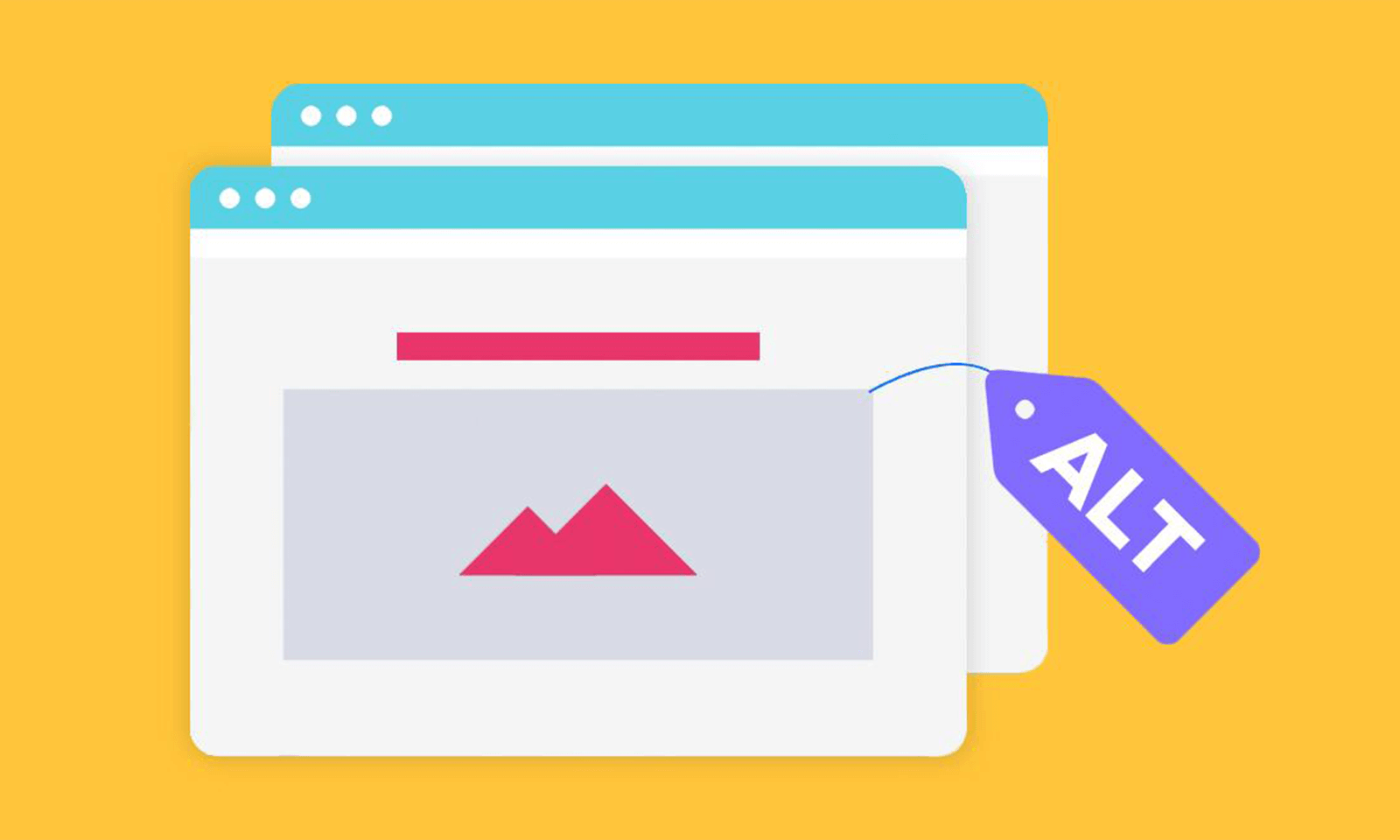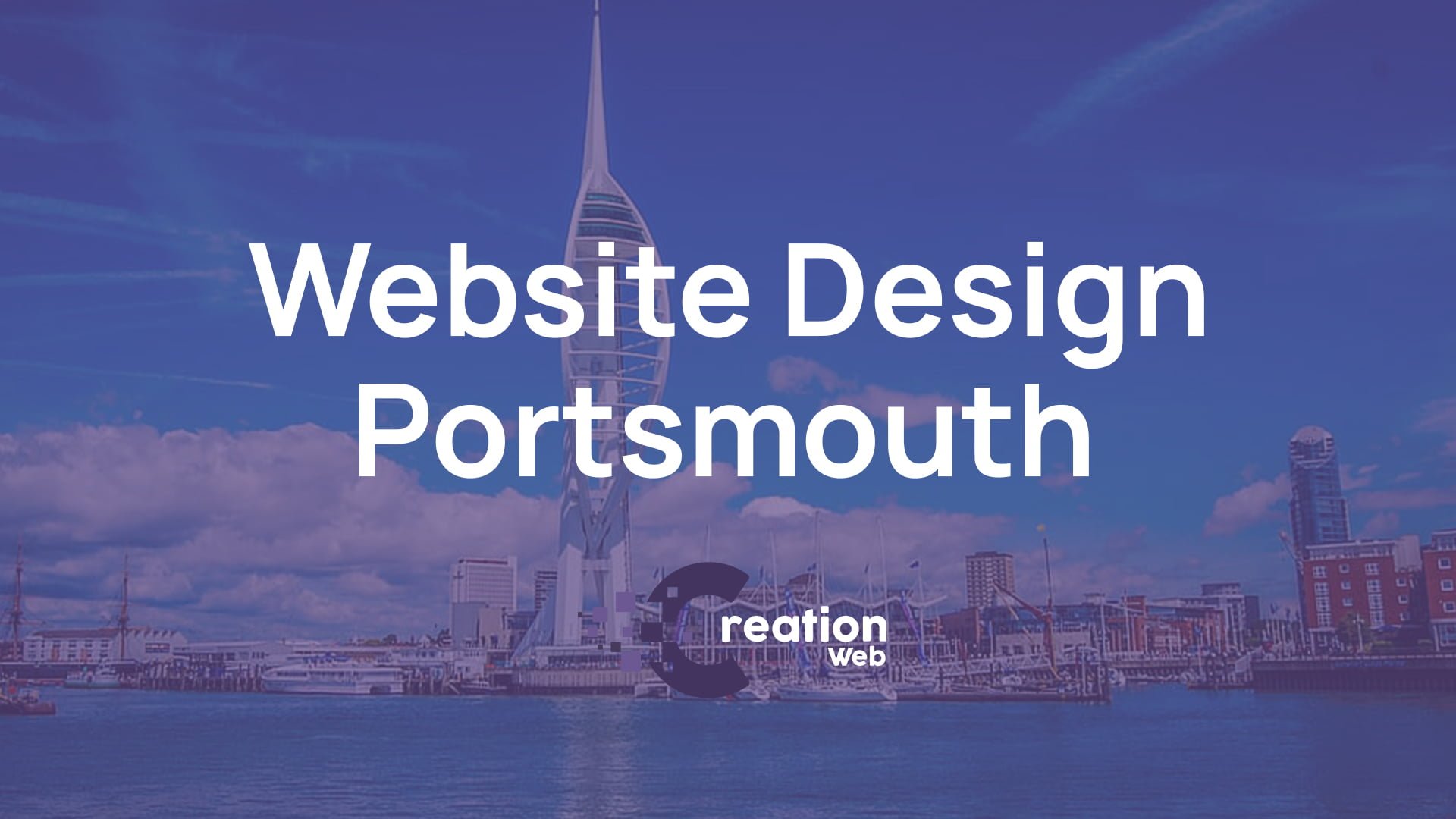Alt tags, or alternative text, are a crucial component of website accessibility and SEO. They provide a description of images that screen readers can use to understand the content of an image and also provide valuable information for search engines to index your website’s images. Here is a guide on how to change alt tags in WordPress for the best SEO:
- Log in to your WordPress dashboard and navigate to the Media Library.
- Click on the image for which you want to add or change the alt tag.
- In the image details screen, you will see an input field labeled “Alt Text.” This is where you can add or edit the alt tag for the image.
- Write a brief, descriptive text that accurately describes the image. Use keywords related to your content or the image subject, but avoid keyword stuffing or using irrelevant keywords.
- Click on the “Save” or “Update” button to save your changes.
- If you have multiple images on a page, make sure that each one has a unique and relevant alt tag. Do not reuse the same alt tag for multiple images.
- Use alt tags for decorative images too. For instance, if there is an image that does not provide any valuable information for the user, but it’s placed there for the visual appeal, add an empty alt tag (alt=””) to indicate that the image is purely decorative.
- Use descriptive file names for your images as well. Use relevant and descriptive names that accurately represent the content of the image, rather than generic names like “image123.jpg.”
- Finally, remember to optimize your images for size and load time, as this can also impact your SEO. Use a compression tool to reduce the size of your images without sacrificing quality.
By following these steps, you can create accurate and relevant alt tags for your images, which can improve the accessibility and SEO of your website.